If you are new to using printing machine, you may feel overwhelmed by their different components and terminologies. However, using a printer is not as complex as it may seem. In this ultimate guide, we will take you through the process of how to use a printer step-by-step. We’ll also closely examine its components for setting it up and performing basic printing tasks. By the end of this guide, you will be equipped with the knowledge and confidence to How to Use a Printer efficiently.
Understanding Printer Components and Terminology
Before we explore the step-by-step guide, let’s familiarize ourselves with the essential components of a printer and some common terminologies you may encounter.
- Printer: The printer is the primary device that allows you to print documents or images onto various paper types.
- Paper Tray: The paper tray is the compartment where you load the paper for printing. However, it is usually located at the front or bottom of the printer.
- Toner/Ink Cartridges: Additionally, ink or toner cartridges contain the ink that is necessary for printing. They are typically inserted into the printer and can be replaced when they run out of ink.
Besides, explore more in detail about the differences between “Toner and Ink Cartridges” blog post.
- Print Head: Moreover, the print head is responsible for transferring ink from the cartridges onto the paper. It moves back and forth across the paper, creating the printed image.
- USB Port: The USB port is used to connect the printer to your computer or other devices. However, it allows for data transfer between the printer and the device.

Now that we have a basic understanding of the printer’s components and terminologies, let’s move on to the step-by-step guide on how to use a printer.
How to Use a Printer: Step-by-Step Guide
No matter you have a laser printer or inkjet printer, setting up a printer may vary slightly depending on the model and brand you have. However, the general steps remain the same. Follow these 7 steps to set up your printer perfectly:
How to Use a Printer
- Unpack the printer: Start by carefully unpacking the printer from its box. Remove any protective materials or tape that may be attached to the printer.
- Connect the power cord: Locate the power cord that came with your printer and plug it into a power outlet, then connect the other end of the power cord to the printer.
- Turn on the printer: Furthermore, press the power button on the printer to turn it on. Wait for the printer to initialize and enter the setup mode.
- Insert ink cartridges: Open the printer’s ink cartridge compartment and carefully insert the ink cartridges according to the instructions provided by the manufacturer. Additionally, ensure they are securely in place.
- Load paper: Take a stack of plain paper and insert it into the paper tray. Adjust the paper guides to align with the paper size you are using. However, make sure not to overload the tray to prevent paper jams.
- Configure printer settings: Use the printer’s control panel or the manufacturer’s software to configure basic settings such as language, paper type, and print quality. Moreover, refer to the printer’s user manual for specific instructions.
- Connect the printer to your computer or network: Depending on the type of printer you have, you can connect it to your computer via USB or wirelessly to your network. Furthermore, follow the manufacturer’s instructions for the specific connection method you are using.

Congratulations! You have successfully set up your printer. Now let’s move on to the next step: installing printer drivers and software.
Installing Drivers and Software | How to Use a Printer
To ensure your printer functions properly, you need to install the necessary printer drivers and software on your computer. Here’s how you can do it:
- Before installing any drivers or software, make sure they are compatible with your computer’s operating system. Visit the manufacturer’s website or refer to the documentation that came with your printer to find the correct drivers.
- Once you have identified the correct drivers, download drivers from the manufacturer’s website. Store the file in a location on your computer that you can readily retrieve.
- Additionally, locate the downloaded driver file and double-click on it to run the installation file. Follow the on-screen prompts to complete the installation process.
- However, if you have not already done so, connect the printer to your computer using the appropriate method (USB or wireless). Your computer should detect the printer automatically and install additional drivers if necessary.
- Once the installation is finished, verify the proper functioning of the printer by printing a test page. If the test page prints successfully, you can start using your printer for various printing tasks.
How to Connect a Printer with a Computer | How to Use a Printer
Now that you have installed the printer drivers and software, it’s time to connect your printer to your computer or network. Follow these steps to establish a connection:
| Connection Type | Instructions |
| USB Connection | If you are using a USB connection, simply plug one end of the USB cable into the printer and the other end into an available USB port on your computer. Your computer should recognize the printer and establish the connection automatically. |
| Wireless Connection | If your printer supports wireless connectivity, you can connect it to your computer or network wirelessly. Refer to the printer’s user manual for specific instructions on how to enable and configure the wireless connection. |
| Network Connection | For network-connected printers, ensure that your printer and computer are connected to the same network. Use the printer’s control panel to navigate to the network settings and enter the required Wi-Fi credentials to establish the connection. |
How to Use a Printer | How to Load Paper and Ink Cartridges
Loading paper and ink cartridges correctly is essential for smooth printing. For loading paper, open the paper tray and adjust the paper guides to match the size of the paper you are using. Place a stack of paper in the tray, making sure it is aligned properly. Furthermore, avoid overfilling the tray to prevent paper jams.
However, for inserting ink cartridges, refer to the printer’s user manual for specific instructions on how to insert ink cartridges. Typically, you will need to open the ink cartridge compartment, remove the protective cover from the new cartridge, and insert it into the designated slot. Additionally, make sure it is securely in place.
How to Use a Printer & How to Print Documents in a Simple Way
Here is a complete tutorial for printing a document from your Windows/Mac computer or laptop. But make sure to follow the previous steps so your printer is updated, connected, and turned on.
Method #1: Using Windows
- Ensure that your printer is both connected and powered on.
- Open the document you wish to print.
- Press a shortcut key from your keyboard “Ctrl+P” to open the print menu.
- Additionally, select your printer.
- Type the number of copies in the “Copies” box of the document that you’d like to print.
- Moreover, adjust additional printing configurations.
- Click on the “Print” option, located either at the bottom or top of the window.
Method #2: Using Mac
- Ensure that your printer is both connected and powered on.
- Furthermore, open the document you wish to print.
- Press a shortcut key from your keyboard, “⌘Command+P”, to open the print menu.
- Additionally, select your printer.
- Type the number of copies in the “Copies” field of the document that you’d like to print.
- Moreover, adjust additional printing configurations.
- Click on the “Print” option, located at the bottom-right corner of the window.

⚠️WARNING – If your computer, printer, or document software is outdated, you may experience printing issues.
FAQs
How to use a printer to print?
Make sure your printer is plugged in and recognized by your operating system. Then, open the file you want to print, click “Print,” from the menu, choose your printer, and change any settings if you want to.
How can I find printer IP address on a computer?
To find the printer IP adress from your computer, follow these steps:
- Open Control Panel in your computer.
- Select Hardware and Sound, then select Devices and Printers.
- Right-click on your printer and choose Properties.
- However, if three tabs appear, check the IP address in the Web Services tab.
- Besides, if five tabs appear, it’s in the Ports tab.
Using a printer with phone?
To use the printer with phone, follow these steps:
Activate Bluetooth on both your phone and printer, then go to Settings > Connected devices > Pair new devices. Select your printer from the list to establish the pairing.
How to install printer in a computer?
- Open the Windows Start menu and click on the gear-shaped icon for Settings.
- Additionally, in Settings, select “Devices.”
- From the left sidebar, choose “Printers & Scanners.”
- Click “Add a Printer” and then select “The printer that I want isn’t listed.”
- Choose “Add a local printer or network printer with manual settings,” input the printer’s IP address or URL, and follow the prompts to complete the setup, including setting preferences and printing a test page.
Where can I buy the best printers in Pakistan?
You can explore a wide range of printers and scanners in Pakistan at affordable prices at the HC Online Store.
Conclusion and Final Thoughts – How to Use a Printer
Using a printer may seem daunting at first, but with the right knowledge and guidance, it becomes just a simple process. In this ultimate guide, we have covered the basics of using a printer, from understanding its components of using a printer and perform basic printing tasks. However, by following the step-by-step instructions, you can confidently How to Use a Printer and enjoy the convenience of printing documents and images at your fingertips.
Remember to refer to the printer’s user manual for specific instructions related to your printer model. With practice, you will become more comfortable using your printer and explore its advanced features. Happy printing!
Explore HC Online Store to discover a wide range of printers and accessories in Pakistan at affordable prices.