Did you know that your Tenda wireless router offers multiple settings that can improve your Wi-Fi performance?
By adjusting these configurations, which are discussed in this article, you can achieve a faster and more stable internet connection through this networking device.
1. Optimal Router Placement
The position of your Tenda wireless router significantly impacts signal strength. Place the router centrally in your home, elevated on a desk or shelf, and away from electronic devices like microwaves and cordless phones that can cause interference. This strategic placement ensures better coverage and reduces signal obstruction.
2. Update Firmware Regularly
Keeping your router’s firmware up to date is vital for optimal performance. Firmware updates often include improvements that can enhance internet speed and security. Access the Tenda administration interface on Google, navigate to the ‘Administration’ section, and check for firmware updates. Ensure you download updates from official sources to maintain security.
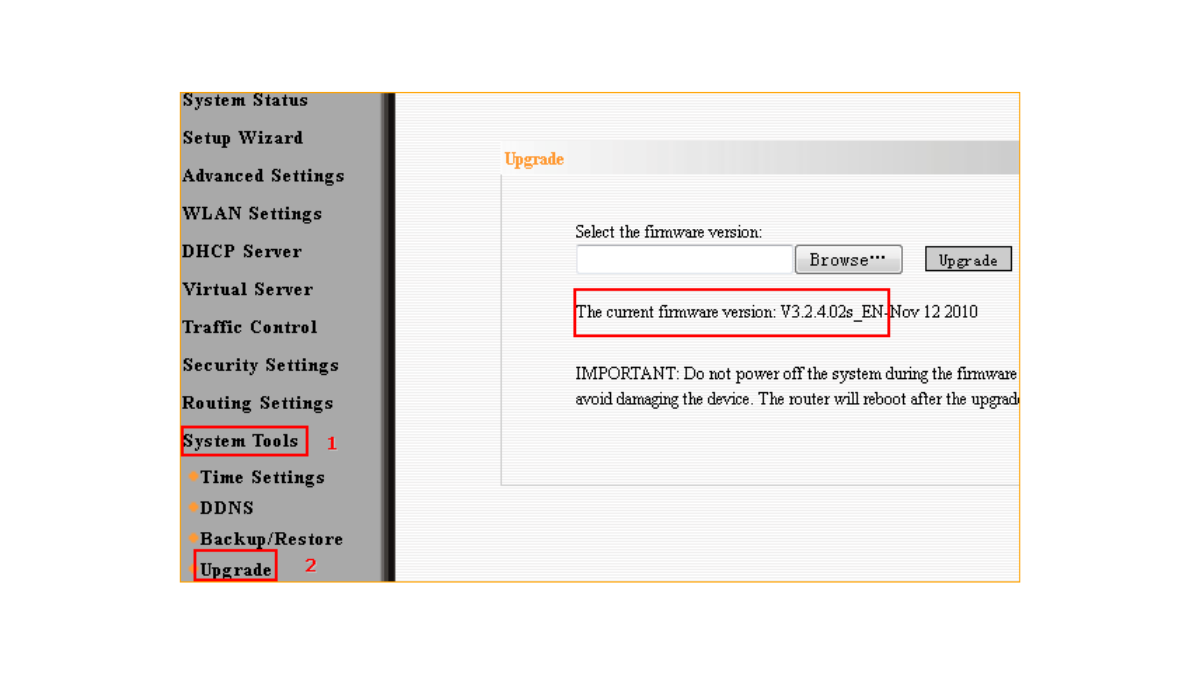
3. Select the Appropriate Wireless Channel
Wireless interference from neighboring networks can slow down your internet speed. By changing the wireless channel on your wifi router, you can minimize this interference. Access the router’s settings through tendawifi.com, go to ‘Wireless Settings,’ and select a less congested channel, such as 1, 6, or 11 in the 2.4 GHz band. This adjustment can lead to a more stable connection.
4. Enable Quality of Service (QoS)
Quality of Service (QoS) allows you to prioritize internet bandwidth for specific applications or devices, ensuring that critical tasks receive the necessary speed. In your Tenda router’s settings, navigate to ‘Bandwidth Control’ and configure QoS to allocate more bandwidth to activities like video streaming or online gaming. This ensures a smoother experience for high-priority tasks.
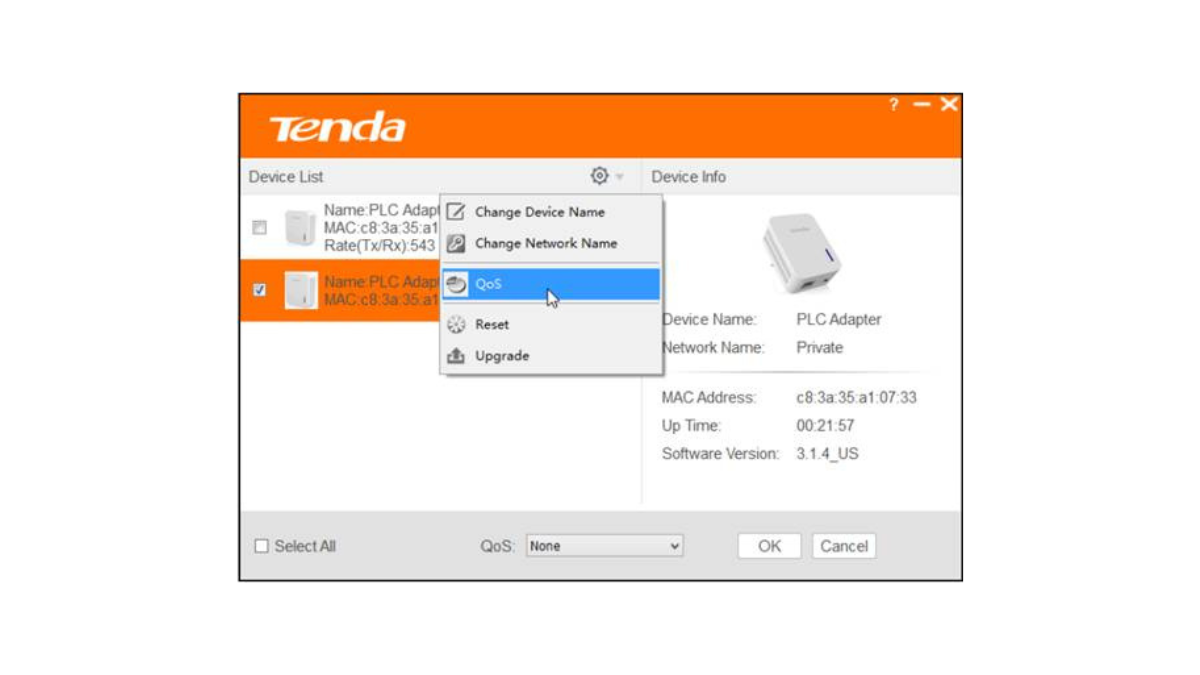
5. Secure Your Wireless Network
An unsecured Wi-Fi network can be accessed by unauthorized users, leading to reduced internet speeds. Ensure your Tenda wireless router uses strong security protocols, such as WPA2-PSK with AES encryption. In the router’s ‘Wireless Settings,’ set a strong, unique password to prevent unauthorized access and maintain optimal speed.
6. Adjust Wireless Mode and Band
Modern WiFi routers support both 2.4 GHz and 5 GHz frequency bands. The 5 GHz band offers faster speeds with less interference but has a shorter range, while the 2.4 GHz band covers a larger area with slower speeds. Depending on your needs, you can switch between these bands. Access ‘Wireless Settings’ on tenda’s website and select the appropriate band for your devices. For devices that support 5 GHz, connecting to this band can enhance speed.
7. Limit Connected Devices
Having multiple devices connected to your Wi-Fi can strain bandwidth and slow down your internet. Disconnect devices that are not in use and consider setting up guest networks for visitors. This practice ensures that your primary devices have sufficient bandwidth for optimal performance.
8. Reboot the Tenda Wireless Router Periodically
Regularly rebooting your internet router can resolve connectivity issues and improve performance. A simple restart clears the router’s cache and can enhance internet speed. It’s advisable to reboot your router every few weeks to maintain optimal functionality.
By implementing these adjustments to your Tenda wireless router settings, you can significantly enhance your internet speed and enjoy a more reliable connection. Regular maintenance and mindful configuration of your router are key to achieving the best performance from your internet service.