Pairing your Apple Earpods with any device is a simple process, especially for Apple devices. Below is a step-by-step guide to help you pair your earpods with various devices.
Pairing Apple Earpods with an iPhone or iPad
Apple Earpods (wireless models like AirPods) are designed to pair easily with Apple devices. Here’s how to do it:
- Ensure Bluetooth is Enabled: Make sure Bluetooth is turned on your iPhone or iPad. You can do this by going to Settings > Bluetooth and toggling Bluetooth on if it’s not already active.
- Open the Earpods Case: With your AirPods inside the charging case, open the lid. This will activate the pairing process.
- Connect: A pop-up notification should appear on your iPhone or iPad, asking if you want to connect. Tap Connect.
- Pairing Complete: Once connected, you’ll hear a confirmation sound from the Earpods, and the connection is complete. You can now use them with your device.

Pairing with Mac
Pairing earpods with a Mac is similarly easy. Follow these steps:
- Enable Bluetooth on Your Mac: Click on the Bluetooth icon in the menu bar at the top-right corner of your Mac’s screen. If Bluetooth is off, click Turn Bluetooth On.
- Open the Earpods Case: Open the case of your AirPods with the earbuds inside.
- Pair: You should see your AirPods listed in the Bluetooth menu. Click Connect next to your AirPods to pair them with your Mac.
- Confirmation: Once connected, you’ll hear a sound from your Earpods, confirming the pairing is successful.

Pairing Apple Earpods with a Smartwatch
Pairing Earpods with a smartwatch is quick since the watch automatically syncs with your Apple ID if the AirPods have already been connected to another device (like your iPhone). However, if it’s your first time pairing, here’s what to do:
- Activate Bluetooth on Your Apple Watch: Ensure Bluetooth is enabled by swiping up on the Apple Watch face to open the Control Center. Look for the Bluetooth icon and make sure it’s active.
- Put Your AirPods in Pairing Mode: Open the case with your AirPods inside.
- Connect via the Apple Watch: Your AirPods should appear under the Bluetooth section of your watch’s settings. Tap Connect.
- Confirmation: Once the connection is made, you’ll hear a sound, and the AirPods will be ready to use with your Apple Watch.
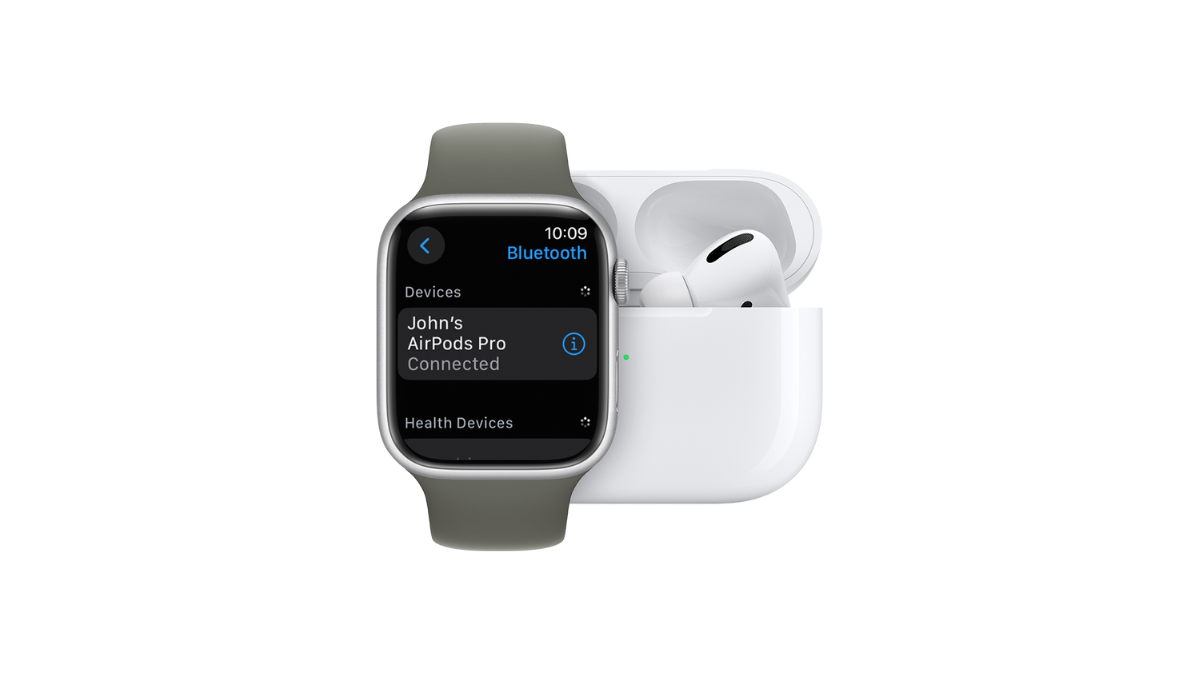
Pairing with a Windows PC
To connect your Apple earbuds (or other brand earbuds) to a Windows PC, follow these steps:
- Enable Bluetooth on Your PC: Go to Settings > Devices > Bluetooth & Other Devices and make sure Bluetooth is turned on.
- Put AirPods in Pairing Mode: Open the AirPods case and press and hold the small setup button on the back of the case until the LED light starts flashing white.
- Find and Connect: In the Bluetooth settings on your PC, click Add Bluetooth or other device. Select Bluetooth, and when your AirPods appear in the list of available devices, click on them to pair.
- Confirmation: Once connected, you’ll hear a confirmation sound from your AirPods.
Connecting Apple Earpods with an Android Device
Pairing Apple AirPods with an Android device is also easy. Here’s how:
- Enable Bluetooth on Android: Go to Settings > Bluetooth and toggle Bluetooth to On.
- Open the AirPods Case: With your AirPods inside, open the case and press and hold the setup button on the back of the case until the LED flashes white.
- Find AirPods in Bluetooth Settings: In your Android Bluetooth settings, you should see your AirPods listed under available devices.
- Pair: Tap on your AirPods to connect. Once paired, you’ll hear a sound from the AirPods, confirming the connection.
Troubleshooting Connection Issues
If you’re having trouble pairing your Apple Earpods, try these steps:
- Reset the AirPods: Press and hold the setup button on the back of the AirPods case until the LED light flashes amber, then release it. Open the case and try pairing again.
- Check Bluetooth Range: Make sure your device is within range (about 30 feet) and no other Bluetooth devices are causing interference.
- Restart Your Device: Sometimes, restarting your phone, tablet, or computer can help resolve connectivity issues.
Conclusion
Pairing your Apple Earpods is a simple process that can be done across various devices, from iPhones and Macs to Android phones and Windows PCs. Just follow the appropriate steps to ensure a smooth and quick connection. Once paired, you can enjoy seamless audio and convenience, whether you’re listening to music, taking calls, or using voice assistants.